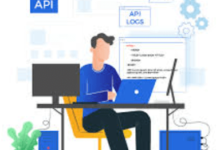Learning How to Change the Background Color of Photos with insMind AI
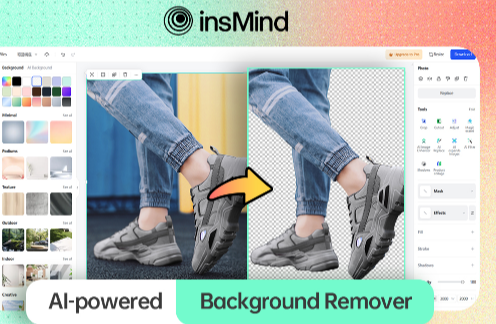
Nowadays, editing and sharing images on different social media platforms have become common. People are obsessed with uploading their visually attractive photos to earn praise from their followers. These photos are quite captivating and are of high quality with a proper background. If you are not satisfied with the background color of your photos, there are various resources that allow you to modify your image background.
In this article, we will discuss the top resource that lets you change background color of your images with various options. This tool utilizes different AI algorithms to first detect the background and then allows you to add your favorite color as backdrop.
Part 1. Change the Background Color with the Best AI Background Color Changer
If you are looking for a reliable tool to change the color of your image background, insMind is one of the preferred choices. This all-in-one photo editing tool enables users to enhance their images, leveraging the power of artificial intelligence. It boasts incredible photo editing features such as smart resize, AI shadows, product collages, and more.
Moreover, insMind offers an intuitive editing interface to add AI filters, stickers, and effects to your images with only a few clicks. This AI-powered tool also lets its users change photo background color conveniently to enhance the overall visual of your image. You can add a backdrop of any color of your choice to highlight the object or subject in a neat manner.
Part 2. Detailed Guide to Change Background Color in Your Pictures
With many basic and advanced photo editing features like cropping, adding text, image enhancer, magic eraser, and AI background generator, insMind lets you change the color of your image background seamlessly. Provided next is the step-by-step guide to changing the image background color using this AI image editor:
Step 1. Upload Your Picture on the Tool
Start with accessing the background changing feature from the official website of insMind and upload your image by pressing the “Upload a photo” button. In the next window, the tool will first detect the object in your picture and will remove the unwanted background automatically.
Step 2. Choose the Background Color You Want to Add
Once the unwanted background is removed, navigate to the left side of the interface to access the “Background” panel. Browse through the colors provided by the tool and pick a suitable color according to the object or subject from the “Color” option provided on the right-side panel.
Step 3. Adjust The Image and Download
Once the background color has been changed successfully, you can make other adjustments to enhance your photo. Afterward, head to the top right corner of the interface and press the “Download” button. Now specify the “Quality” and “Format” and save the image to your computer device by using the “Download” button.
Part 3. Why You Need to Use AI to Change Background Color
The AI-powered background-changing utility provides various benefits as compared to traditional background color-changing methods. Let us discover the benefits of using AI background color changer for image enhancement:
- Enhanced Efficiency and Fast Process: The AI-powered background color-changing utility has made the process fast and efficient for its users. This significantly reduces the time consumed in removing the background using the manual technique.
- Precise and Accurate Results: Removing background can be a delicate task when done manually using an image editor. However, with artificial intelligence, the process has been streamlined and more accurate. This technique accurately detects the object and smoothly removes the unwanted background.
- Improved Creativity: Various color and background options provided by the image editing tools like insMind expand the creative window for users. The vast library of choices generated by AI allows editors to perfectly match the mood and tone of the object.
- Increased Scalability: Changing background color of a large number of images can be pretty exhausting. With the power of artificial intelligence, users can change background color of photos in bulk conveniently.
Part 4. Other Capabilities of insMind For Enhancing Images
Along with the ability to change the image background color, insMind offers a plethora of features to create professional-quality images. Here are the other amazing features of this AI-powered image editing tool:
- Image Editor: Whether you want to crop your image or add various effects, insMind lets you edit your images to the fullest. Users can add various stickers, enhance the image quality, add text to the picture, and resize it with this extensive tool.
- Product Collage: The tool offers a vast library of styles and templates to let its users create beautiful product collages. You can specify the number of products and customize the position of the products in the photomontage.
- AI Background Removal: This AI feature lets you remove the unwanted background from your pictures, leaving the object behind to enhance it further. Afterward, you can conveniently apply different effects or change the color of the picture background.
- AI Backgrounds: Utilizing the power of artificial intelligence, the tool detects background and offers you AI-generated background relevant to your image. These AI-generated backgrounds are visually appealing and enhance the overall look of your picture.
- AI Image Enhancer: With this AI feature, users can enhance their old images and make it professional- looking by increasing the quality of the photo. With one click, you can remove unwanted grain and give your picture a neat look with insMind.
Read more: Maximizing Profits: Strategies for Effective Share Trading Using Intraday Apps
Conclusion
To give your images a professional and neat look, you can change the background color utilizing the best resources available. The AI color-changing utility detects the object and removes the unwanted background to leave a clean canvas for you to change color.
As discussed, the most reliable tool that provides the background color changer is insMind. This extensive video editor offers numerous basic and advanced image editing features to generate high-quality pictures.